Loging using OSLog
OSLog is a Swift API that provides a unified logging system for all Apple platforms.
It is a replacement for the older print and NSLog functions.
OSLog is a more efficient and secure logging system that provides better performance and privacy protection.
In this article, we will explore the features of OSLog and how to use it in your Swift applications.
Installation
To use OSLog in your Swift application, you need to import the OSLog module.
You can do this by adding the following import statement to your Swift file:
import OSLogThen you can use the Logger class to create a logger instance.
The Logger class is a wrapper around the OSLog API that provides a more convenient way to log messages.
let logger = Logger(
subsystem: "nl.wesleydegroot.demoApp",
category: "myCategory"
)The subsystem parameter is a string that identifies the subsystem that the logger belongs to.
The category parameter is a string that identifies the category of the logger.
Sample Use
import OSLog
let logger = Logger(
subsystem: "nl.wesleydegroot.demoApp",
category: "myCategory"
)
logger.fault("This is a fault") // Shows in red
logger.error("This is a error") // Shows in yellow
logger.warning("This is a warning") // Shows in yellow
logger.info("Information") // Shows in default color
logger.debug("Debug message") // Shows in default color
logger.trace("Trace message") // Shows in default colorCaveats
Unfortunately, OSLog is only available on Apple platforms and it cannot be used within SwiftUI views.
If you need to log messages within a SwiftUI view, use the view extension below:
import SwiftUI
extension View {
func log(_ closure: () -> Void) -> some View {
_ = closure()
return self
}
}Now you can log messages within a SwiftUI view like this:
import SwiftUI
import OSLog
struct ContentView: View {
let logger = Logger(
subsystem: "nl.wesleydegroot.exampleapp",
category: "MyCategory"
)
var body: some View {
Text("Hello, World!")
.log {
logger.info("Hello, World!")
}
}
}Displaying Log Messages (in app)
If you want to display log messages in your app, you can use the OSLog API to log messages to the console.
I've created a Swift Package to make this easier, you can find it here (OSLogViewer).
How to use OSLogViewer:
import SwiftUI
import OSLogViewer
struct ContentView: View {
var body: some View {
NavigationView {
// The default configuration will show the log messages.
OSLogViewer()
// Custom configuration
// OSLogViewer(
// subsystem: "nl.wesleydegroot.exampleapp",
// since: Date().addingTimeInterval(-7200) // 2 hours
// )
}
}
}OSLogViewer Features
Simple Interface
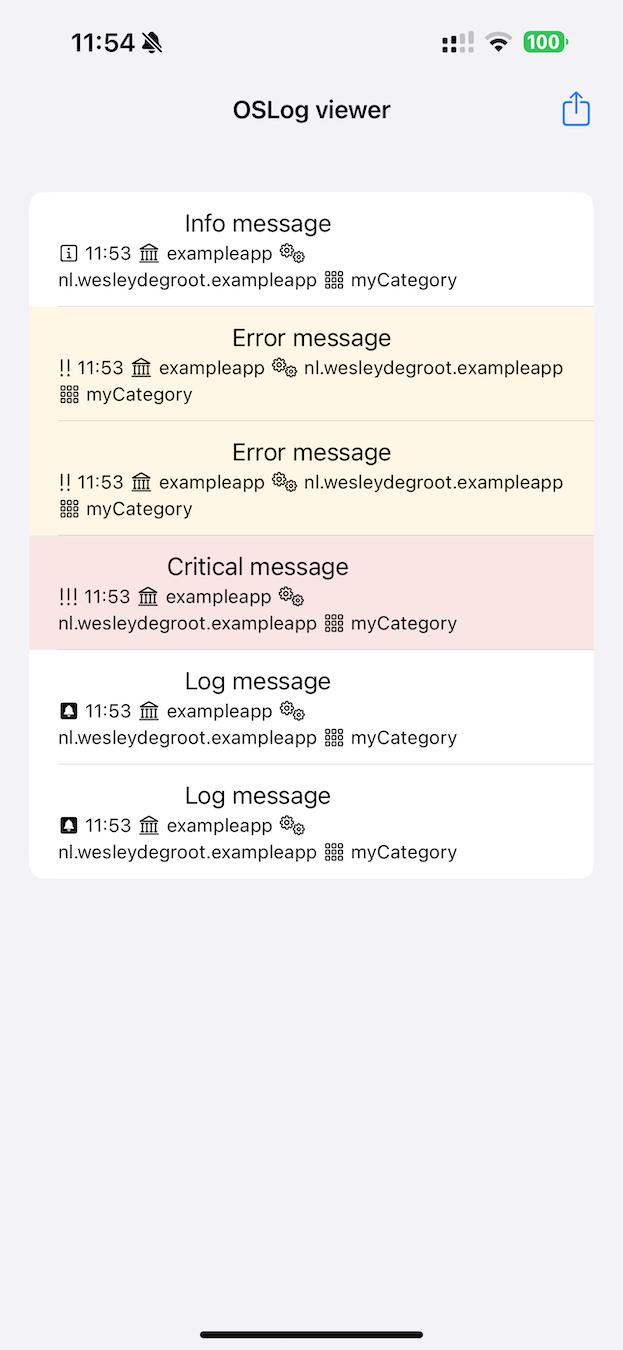
Beautiful export
This is the OSLog archive for exampleapp
Generated on 2/6/2024, 11:53
Generator https://github.com/0xWDG/OSLogViewer
Info message
ℹ️ 2/6/2024, 11:53 🏛️ exampleapp ⚙️ nl.wesleydegroot.exampleapp 🌐 myCategory
Error message
❗ 2/6/2024, 11:53 🏛️ exampleapp ⚙️ nl.wesleydegroot.exampleapp 🌐 myCategory
Error message
❗ 2/6/2024, 11:53 🏛️ exampleapp ⚙️ nl.wesleydegroot.exampleapp 🌐 myCategory
Critical message
‼️ 2/6/2024, 11:53 🏛️ exampleapp ⚙️ nl.wesleydegroot.exampleapp 🌐 myCategory
Log message
🔔 2/6/2024, 11:53 🏛️ exampleapp ⚙️ nl.wesleydegroot.exampleapp 🌐 myCategory
Log message
🔔 2/6/2024, 11:53 🏛️ exampleapp ⚙️ nl.wesleydegroot.exampleapp 🌐 myCategoryWrap up
OSLog is a more efficient and secure logging system that provides better performance and privacy protection.
It is a great replacement for the older print and NSLog functions, that provides a unified logging system for all Apple platforms.
Resources:
Read more
- Simplifying multiplatform Colors • 15 minutes reading time.
- Navigation in SwiftUI • 4 minutes reading time.
- Dutch.swift • 2 minutes reading time.
Share
Share Bluesky Mastodon Twitter LinkedIn Facebook
