Adjust the intensity of colors in SwiftUI views
SwiftUI provides a powerful way to create dynamic and visually appealing user interfaces. One of the features that can enhance the visual experience is the ability to adjust the intensity of colors in views. This can be achieved using the .brightness modifier, which allows developers to manipulate the brightness of colors in SwiftUI views.
What is .brightness?
The .brightness modifier in SwiftUI is used to adjust the brightness of a view. It takes a value between -1.0 and 1.0, where -1.0 represents the darkest possible state and 1.0 represents the brightest. This modifier can be particularly useful for creating dynamic interfaces that respond to user preferences or environmental conditions.
Installation
To use the .brightness modifier, you do not need to install any additional libraries as it is part of the SwiftUI framework. Simply import SwiftUI in your project and you can start using it.
Use Case: Adjusting Color Intensity
In this example, we will demonstrate how to use the .brightness modifier to adjust the intensity of colors in a SwiftUI view. This can be particularly useful for creating themes or adjusting the appearance of views based on user preferences.
import SwiftUI
// Example of using the .brightness modifier in SwiftUI
// This example creates a series of colored views with varying brightness levels.
// it is everytime brighter than the previous one.
struct ContentView: View {
var body: some View {
ForEach(0..<10) { num in
Color
.purple
.brightness(Double(num) * 0.1)
}
}
}Example of using the .brightness modifier in SwiftUI
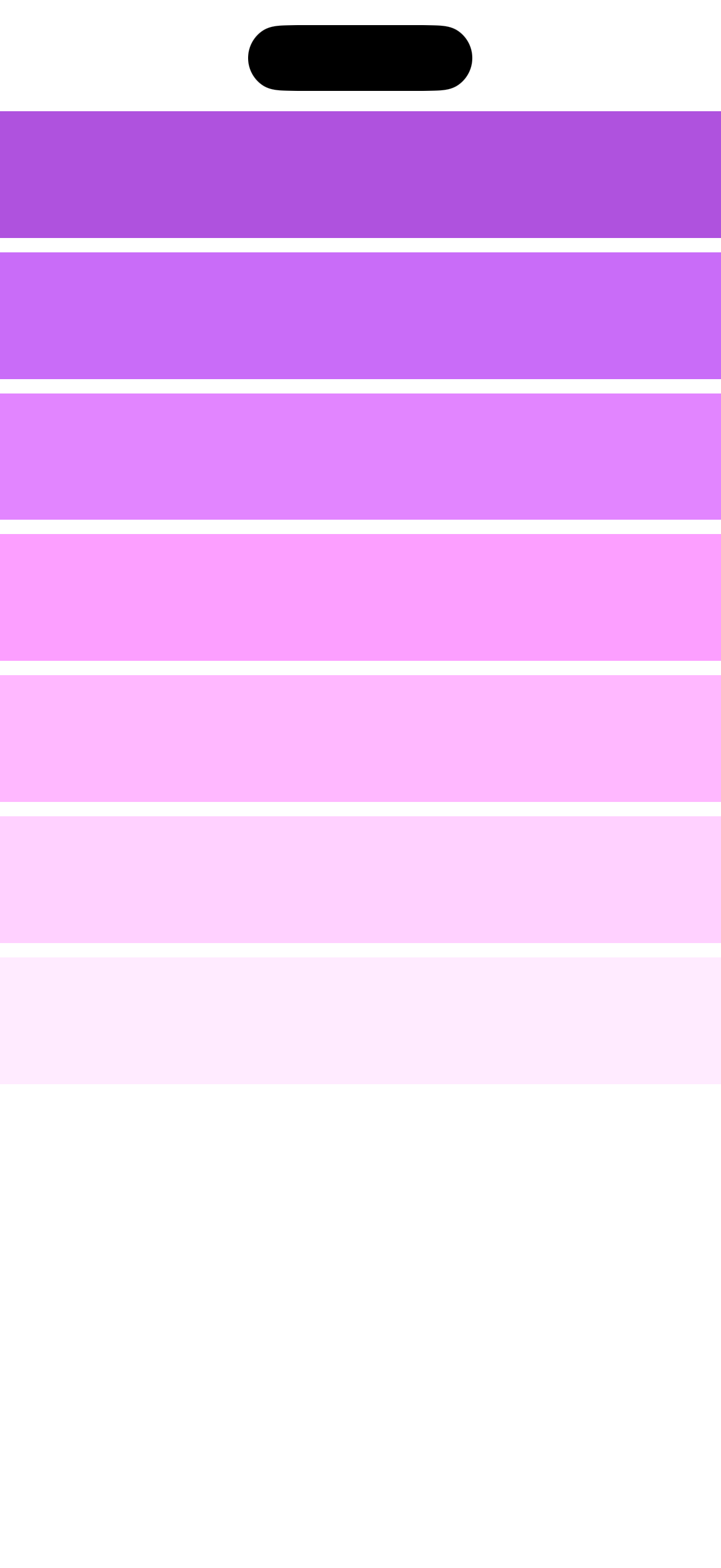
import SwiftUI
// Example of using the .brightness modifier in SwiftUI
// This example creates a series of colored views with varying brightness levels.
// it is everytime darker than the previous one.
struct ContentView: View {
var body: some View {
ForEach(0..<10) { num in
Color
.purple
.brightness(Double(num) * -0.1)
}
}
}Example of using the .brightness modifier in SwiftUI
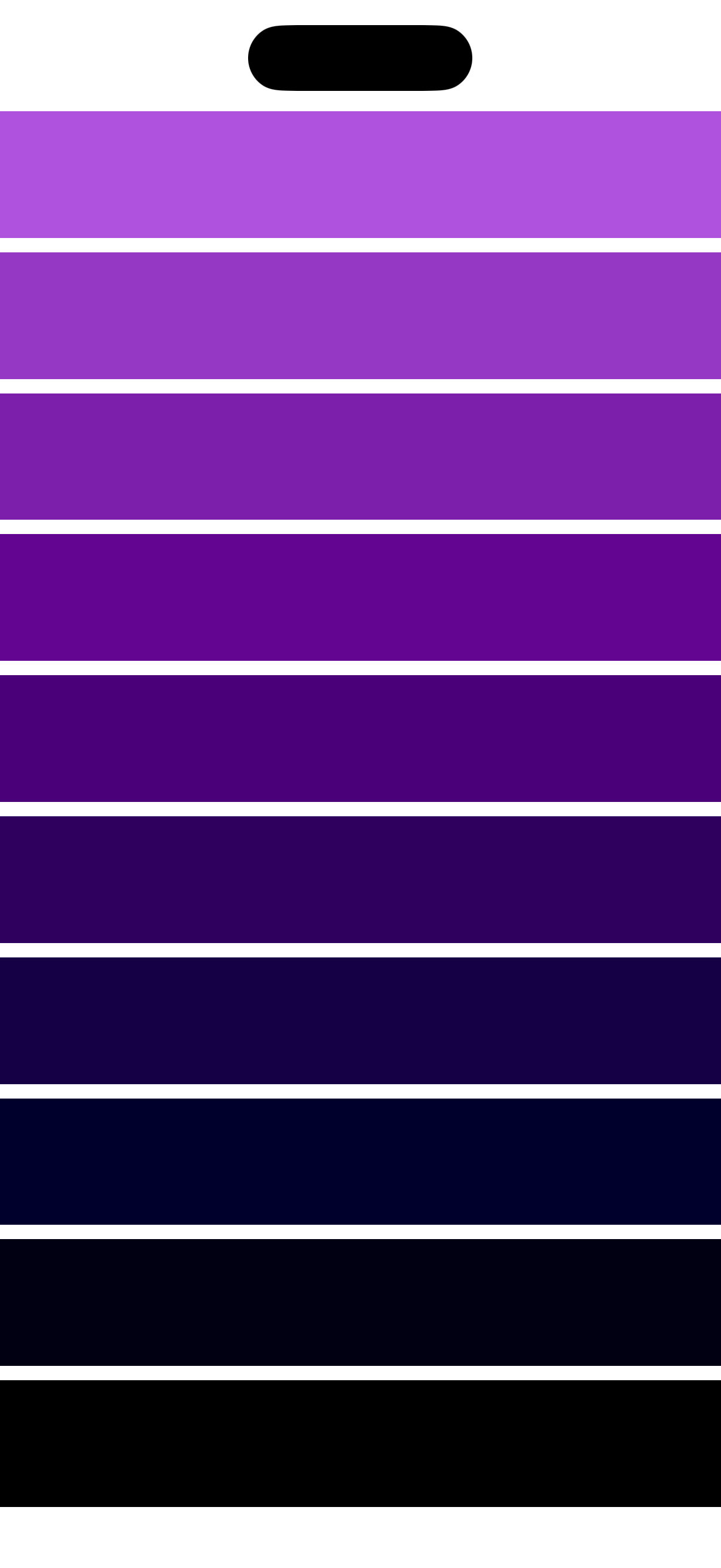
Caveats
While the .brightness modifier is powerful, there are a few caveats to keep in mind:
-
Accessibility: Ensure that the adjusted colors remain accessible to all users, including those with visual impairments. Test your views with different brightness levels to ensure readability and usability.
-
Device Variability: The appearance of colors can vary across different devices and screen types. Always test your views on multiple devices to ensure consistent appearance.
Wrap up
In this article, we explored the .brightness modifier in SwiftUI and how it can be used to adjust the intensity of colors in views. We discussed its use cases, implementation details, and potential caveats to keep in mind.
Conclusion
The .brightness modifier is a powerful tool for creating dynamic and visually appealing SwiftUI views. By understanding how to use it effectively, you can enhance the user experience in your applications.
https://developer.apple.com/documentation/swiftui/view/brightness(_:)
Read more
- A Guide to UI Testing in Swift • 15 minutes reading time.
- Enhancing SwiftUI with CachedAsyncImage • 3 minutes reading time.
- Building an Asynchronous Button in SwiftUI • 6 minutes reading time.
Share
Share Bluesky Mastodon Twitter LinkedIn Facebook
